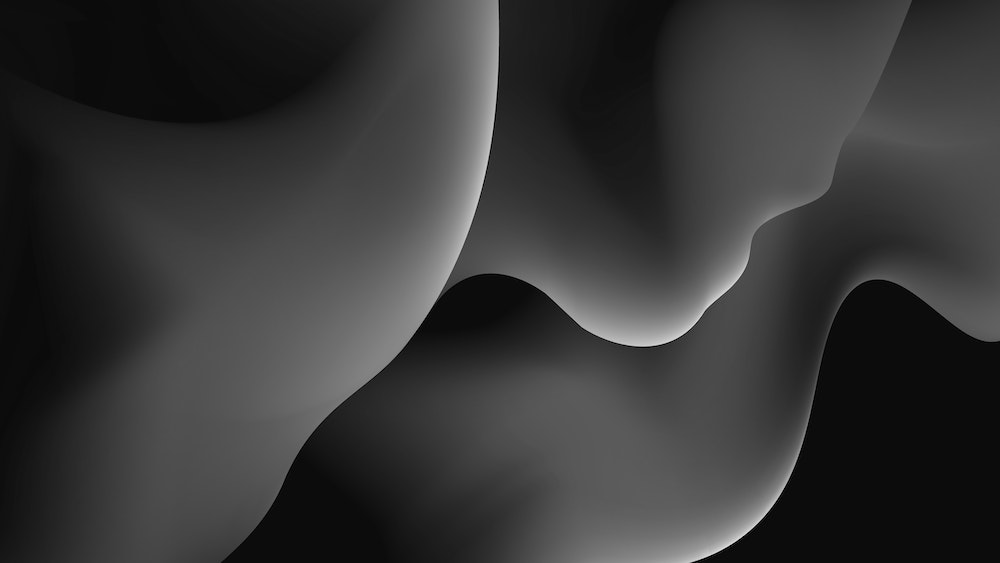My hope is that this is not an evergreen article and that Articulate will fix this quickly, because it’s a pretty big problem in terms of meeting accessibility standards in your Rise course(s).
The best resource we’ve found recently about creating accessible links comes from Rian at A11y Collective: “The perfect link“. We should be able to apply this easily in our elearning courses, but frequently the tools let us down and we have to find a workaround.
Here’s ours for Articulate Rise, inspired by this thread on the Articulate forums.
The problem: when you add text links in Rise, it defaults to the accent color you set in the course settings. This often creates an inaccessible link (poor contrast), and you should also apply “the perfect link” rules.
The solution: change color and underline text first, and then add your links.
View an HTML transcript of this video.
The steps to do this properly:
- Highlight the text, and change the color I use #0000FF frequently. It has good contrast and is a web safe color. Just ensure it meets WCAG standards.
- Underline the text.
- Add the link.
Photo by Richard Horvath on Unsplash